Install and use these hand-drawn elements in Premiere Pro, After Effects, Final Cut Pro, and more.
Get to know Film Bodega’s Hand Drawn elements and fonts. This is a fully-loaded collection with over 250 video elements plus vector files and fonts.
Why so many options? Well, this is how we use Hand Drawn ourselves, and our tried and true methods are now being handed over to you.
Download and Install
After your purchase, you will gain instant access to download Hand Drawn. Once on your machine, extract the compressed folder to access all of your elements and files.
Inside your download, you will find 4 folders: After Effects, Doodles, Fonts, and OTF Font Files.
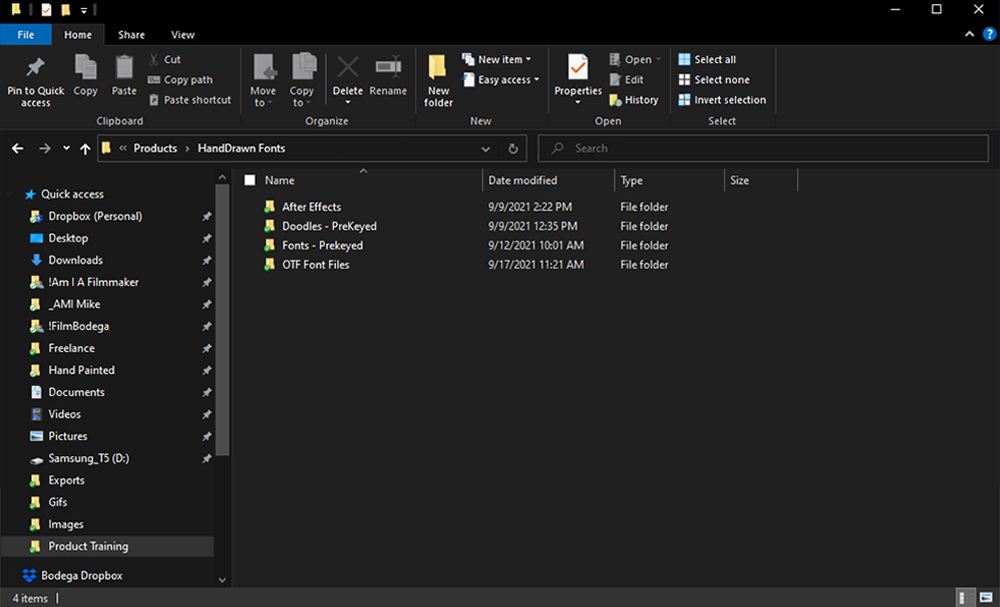
The After Effects folder includes a project file that you can quickly open and start using the animated fonts and symbols. This folder also includes the vector files that you can use if you need infinite scale on your characters. Theses can be found in the “footage” folder.
Doodles and Fonts include the pre-keyed and 4K optimized elements that you will drag and drop to use in your editing app, like Premiere Pro, Final Cut Pro, or others.
The OTF font file folder includes four Open Type Format fonts. Let’s go over this install first.
Install OTF Fonts on you PC and Mac
You can install the included OTF fonts on your computer and then use them in programs like Photoshop, Figma, and many more. The READ ME file will go over which characters are available with each font.
How to Use Hand Drawn in Adobe Premiere Pro CC
Learn how to use the pre-keyed Hand Drawn characters inside of Premiere Pro with this in-depth guide.
This Premiere Pro tutorial will cover:
- Using drag-and-drop elements
- Adjusting size, position, and rotation
- Tips and shortcuts for creating words
- Creating nested sequences
- Changing colors with the Tint effect
- Creating backgrounds
How to Use Hand Drawn in Adobe After Effects CC
Learn how to use the After Effects project file and vector files with this in-depth guide.
This After Effects tutorial will cover:
- Using the .aep file
- Adjusting size, position, and rotation
- Tips and shortcuts for creating words
- Changing colors with the Tint effect
How to Use Hand Drawn in Final Cut Pro X
Learn how to use the pre-keyed Hand Drawn characters inside of Final Cut Pro with this in-depth guide.
This FCPX tutorial will cover:
- Using drag-and-drop elements
- Making backgrounds
- Adjusting size, position, and rotation
- Tips and shortcuts for creating words
- Creating compound clips
- Changing colors with the Colorize effect