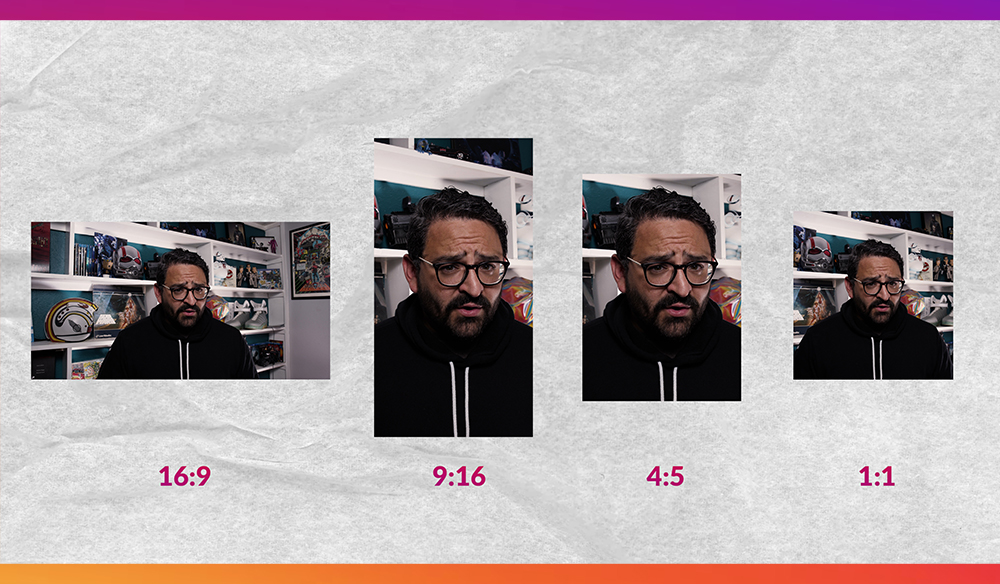Know your Instagram aspect ratios and time limits. Here are tips for cutting videos for Instagram Reels, video posts, and stories.
UPDATE: This article was originally published in July 2021 and Instagram has since updated their platform once again. IGTV is out, and Reels are now longer. The specs in this post have been updated to reflect the new best and max video settings.
Instagram allows for a variety of content types, but each post comes with its own caveats and restrictions. There are three main places you can publish video content on Instagram. The Instagram feed, reels, and stories. These videos can have an aspect ratio anywhere between 1.91:1 and 9:16
Let’s take a quick look at the different options and restrictions of each. Plus let’s learn about the two important things you must know — aspect ratios and time limits.
Instagram Aspect Ratios
Now I should let you know that Instagram does allow for a variety of different aspect ratios when posting in the app, but when it comes to working with videos and running ad campaigns, there are four main aspect ratios that every agency and client will require.
The aspect ratio is more important than the frame size. With the proper settings, a 16:9 video that is 1152×648 can look even better than a 16:9 uncompressed 1920×1080 video. Instagram will compress on their end, so it’s best to make sure you compress and your files as much as you can and stick to the golden aspect ratios.
Instagram Video Aspect Ratios
- 16:9 – Standard landscape videos
- 9:16 – Vertical videos
- 4:5 – Cropped vertical videos
- 1:1 – Square videos
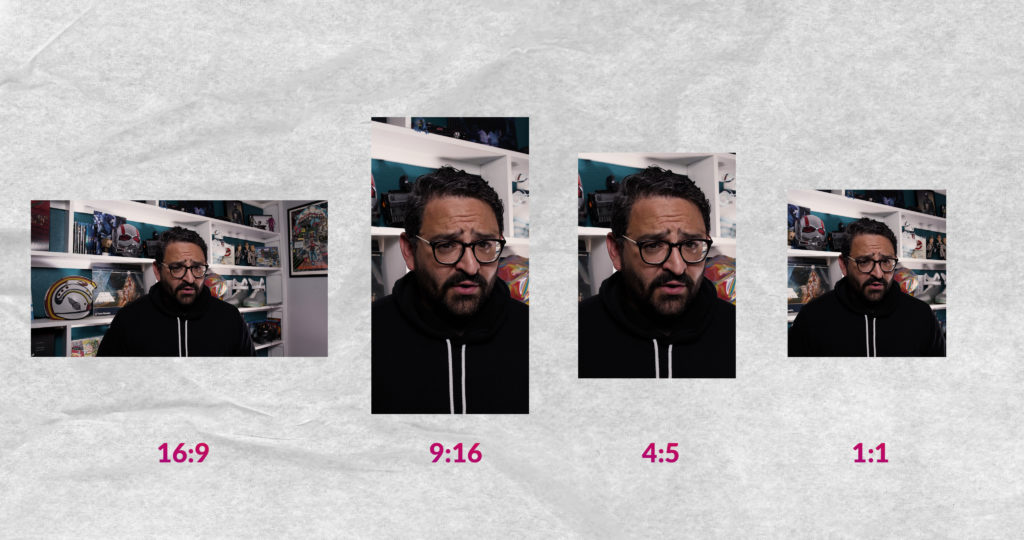
Instagram Feed Posts Video Settings
Posts are the O.G. in the Instagram world, back in the days when it was a photo app. These posts can be photos or videos and will be displayed in the primary Instagram feed.
Back when Instagram was all squares with a 1:1 aspect ratio, you’d want to create content that was 640×640. Now in the world of 4K smartphones, your square canvas is better equipped to handle 1080×1080 pixels in the feed. (Keep in mind that Instagram will still compress your content.)
If you are posting a video to your feed, you’ll definitely want to use a traditional 16:9, 1:1, or 4:5 aspect ratio. You do not want to do a full vertical 9:16 video in the Instagram feed because the app will crop it to 4:5 to display. This is also true for Instagram Reels that you publish to the main feed.
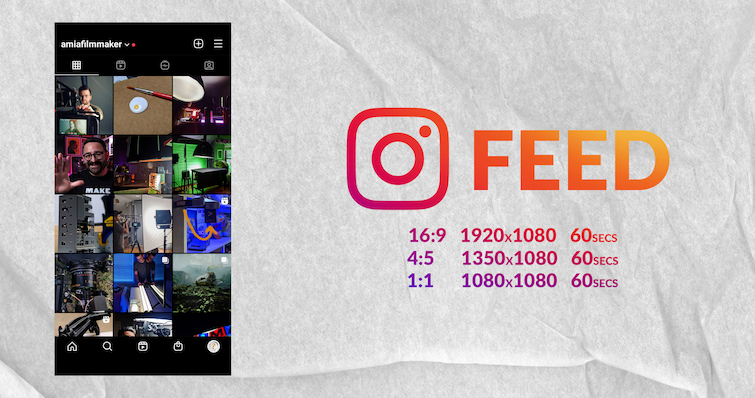
What are the best video settings for Instagram feed video posts?
- 60-second preview length, up to 60-minutes max length. (After sixty seconds, users must click Keep Watching to continue.)
- Max file size for 10-minutes or shorter is 650MB
- Max file size for 60-minute video is 3.6GB
- Best Aspect Ratios and Video Sizes
- 16:9 – 1920×1080
- 1:1 – 1080×1080
- 4:5 – 1350×1080
- Video Export Settings
- H.264 video file
- Bitrate target around 2-3 Mbps
- Audio Export Settings
- AAC codec
- Sample Rate of 44100 Hz
- Channels set to Mono
- Bitrate of 160 kbps
Note: Remember that all content will be cropped to 1:1 for display on the main account page, so no matter what you post, make sure your cover image looks good as a square.
Instagram Reels Video Settings
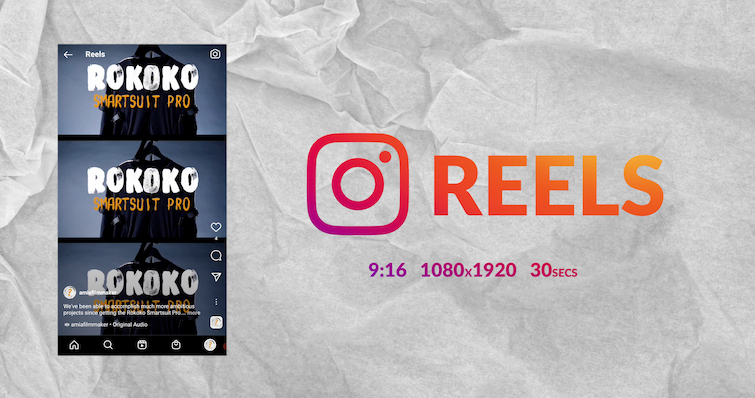
If you are making video content, Instagram Reels are what you want to be making right now. These videos live in a separate feed of all vertical video content that takes many aspects from Tik Tok. The content is all 9:16 and unlike Tik Tok, Reels only allow videos up to 30 seconds long.
Reels can also be shared to the Instagram Feed but they will be cropped to a 4:5 aspect ratio. So make sure your text is in a safe margin or check to make sure people’s heads aren’t chopped off.
What are the best video settings for Instagram Reels?
- 60-second max length (increased from previous 15 and 30-second max length)
- Best Aspect Ratio and Video Size
- 9:16 – 1080×1920
- Video Export Settings
- H.264 video file
- Bitrate target around 2-3 Mbps
- Audio Export Settings
- AAC codec
- Sample Rate of 44100 Hz
- Channels set to Mono
- Bitrate of 160 kbps
Note: If you allow your Instagram Reel to also show up in the feed, your video will be cropped to 4:5 automatically. So if you have any text it may be cut out of frame, as well as the top of subjects heads. Not only that, your cover image will still be cropped to 1:1 for the profile page. It’s a headache to remember all of these steps.
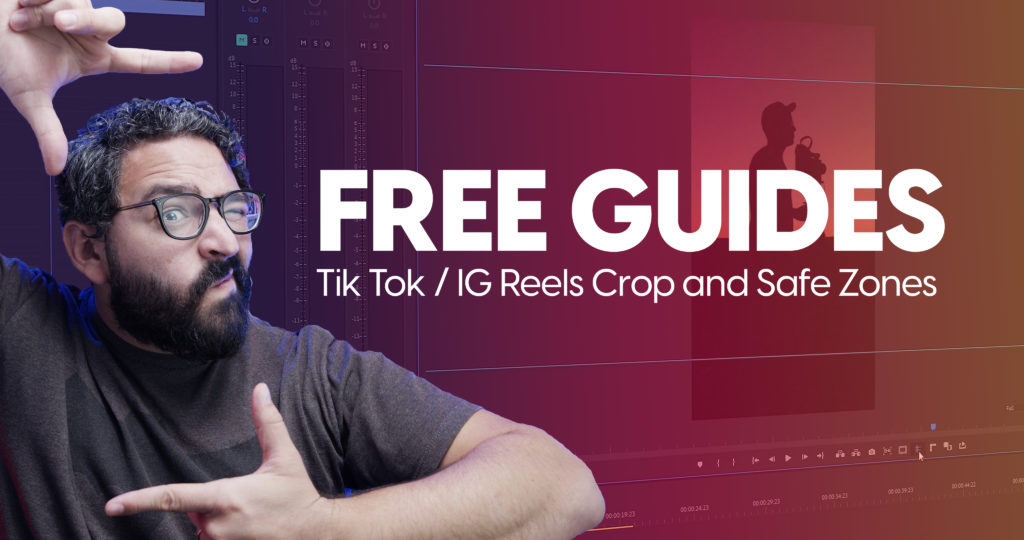
To help you visualize where your Reels will get cropped, we have free templates you can use in Premiere Pro, Final Cut Pro, and Resolve to see where your video will be cropped in the main Instagram Feed. You can watch the tutorial and download the guides here.
Instagram Stories Video Settings
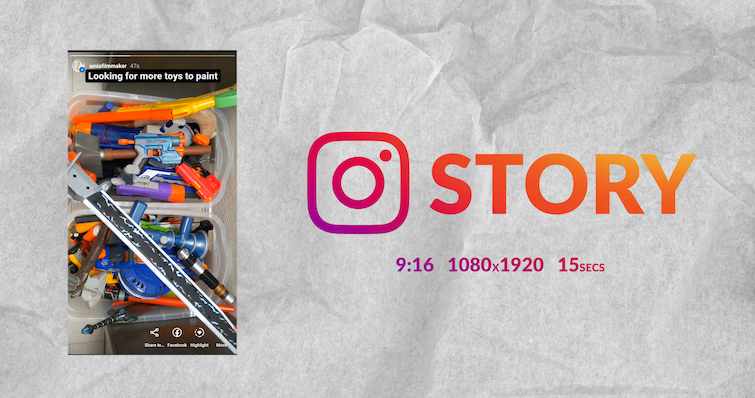
Stories are a different kind of beast, especially for video. All stories are limited to 15-second intervals, but you can just post multiple 15-second videos in succession to make it longer. Just note that users can drop out or skip at any point very easily.
What are the best video settings for Instagram Stories?
- 15-second max length
- You can post multiple 15-second clips in sequential order to make this longer.
- Best Aspect Ratio and Video Size
- 9:16 – 1080×1920
- Video Export Settings
- H.264 video file
- Bitrate target around 2-3 Mbps
- Audio Export Settings
- AAC codec
- Sample Rate of 44100 Hz
- Channels set to Mono
- Bitrate of 160 kbps
IGTV Video Settings – RIP
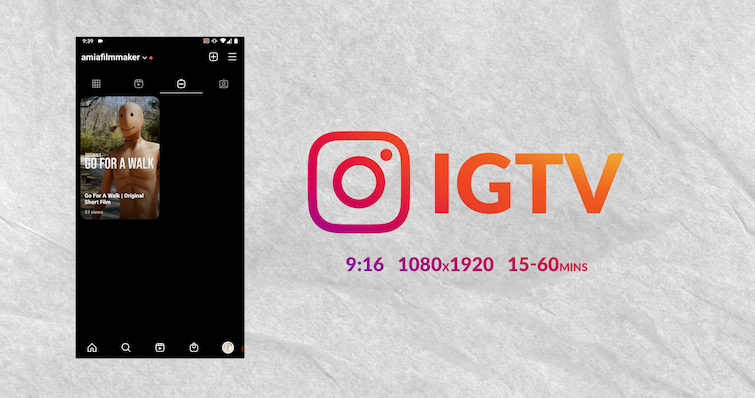
I’m not gonna lie, I don’t really know why IGTV still exists. (UPDATE – IT DOESN’T EXIST ANYMORE!) It’s not very popular, nor was it truly adopted by users or advertisers. That said, it’s the least restrictive of all Instagram video content, and it is the only place you can really upload longform video content or go Live.
What were the best video settings for Instagram IGTV?
- 59-second minimum length
- 15 minute max length (60 minutes to verified creators)
- Best Aspect Ratio
- 9:16 – 1080×1920
- 16:9 – 1920×1080 – (Users will have to rotate their phones, which data proves they rarely do.)
- Video Export Settings
- H.264 video file
- Bitrate target around 2-3 Mbps
- Audio Export Settings
- AAC codec
- Sample Rate of 44100 Hz
- Channels set to Mono
- Bitrate of 160 kbps
Best Export Settings for Instagram
Are you cutting Instagram videos in an NLE like Premiere Pro, Final Cut, or DaVinci Resolve. You’ll want to make sure you have the proper sequence settings when editing, and the best compression settings when exporting your videos.
Here is a great tutorial from Matt Johnson using Premiere Pro, but the standards apply to all non-linear editors.
Tips for Making Horizontal Footage Vertical
Need to resize your edits for Reels, stories, or posts? Here are some helpful tips and tricks you can use to make things easier and faster.